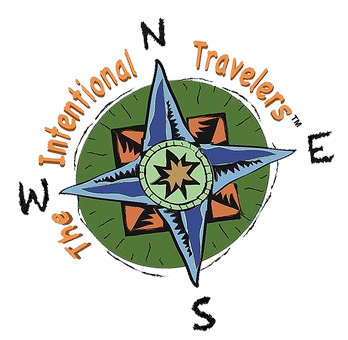Phone Photography Tips
Spend some time getting to know your cellphone’s photo app functions.
Use The Photo App Options
Most phone apps when opened start out in “photo auto” mode but there are additional options. They usually include features like “portrait” or “people” mode, “backlight” and “night scene” as a minimum. Each mode has a set of program features designed specifically to improve those sort of pictures. Beyond those there are usually a number of additional features you can explore.
Switching To Manual Mode

Your photo app probably has a feature called white balance which most of the time can be very useful. It is designed to detect an overall color cast in each scene and correct it to a neutral cast. There are shooting moments when this will actually change the character of the scene that attracted you to take the photograph in the moment. There’s a good likelihood that white balance will ruin that sunset photo. Because your phone is trying to balance out all the colors in order for it to look natural based on its program, sometimes it works against you. Many apps allow you to to turn off white balance or change the white balance setting to cloudy. The cloudy setting generally gives you a higher contrast and brighter color. Play around with your phones white balance settings to get more comfortable overriding those settings.


Enable The Grid Lines

Activating grid lines is an easy way to give you more guidance while taking a picture. It helps remind you about the rule-of-thirds (see more HERE). It’s also an excellent guide to let you see those perspective distortions in the scene and will guide you in changing the angle of the phone and that effect.
Get in the habit of using the grid lines on your phones screen to play around with the images composition.
Adjusting Exposure Most phones usually have a tendency to overexpose photos so play around with what overall light and dark options you have. Also while you are viewing the screen of you phone you can tap locations in the scene to tell the phone where you want the focus to be and to adjust for nominal exposure at that spot.
Reducing overall exposure is usually preferred to over-exposure. After treatment of your photo will usually allow you to lighten up dark areas but over exposed areas don’t darken much. Often there isn’t enough detail in over-exposed areas to be recovered because it’s too washed out.
Avoid Digital Zooming


Beyond the information in the image provided by the phones lens there isn’t any additional information that can be captured. Often simply enlarging the image after the picture is captured will produce the same result, and at times better results, than the phones digital zoom. There is also the issue with holding the phone steady when zoomed to avoid excess motion blur. That is a direct issue with high magnification that actually magnifies slight motion in the phone.
If your phone has an optical telephoto lens that allows you to zoom in without losing quality, your only concern is vibration and hand shake causing blur.
Macro Mode
Not all phone camera apps have a macro mode. Usually designated by a flower. Not only does this allow you to get really close to objects it also offers an opportunity to create some dramatic out-of-focus backgrounds. If you haven’t given this much thought give it a try and see what you can create. There’s no real cost in taking lots of digital images so spend some time playing around with your phone.
Also, if you don’t have a macro mode or a telephoto lens there are remarkably inexpensive attachment lenses you can buy that will greatly expand the photographic potential of your cellphone. CLICK HERE FOR EXAMPLES. Most kits spring clip the lenses to your phone and include macro lens, wide angle, fish eye and some have a telephoto lens.

Clean your lens
This may seem like a silly notion but often the biggest item reducing the quality of your pictures is that fingerprint or speck of dust on your cellphone lens. Take a moment to think about your past camera lenses and their size. Chances are they were over an inch in width (sometimes more than two inches). Now look at that lens on your cellphone – a quarter of an inch or less. The smaller the lens the bigger impact that dust has on the image. Keep your lens clean – big difference! Be sure and use lens cleaning wipes or alcohol and a soft, lintless cloth.
Changing Your Perspective


When we move around the world we don’t usually see it as a series of still visual frames. Our minds are always processing the environment and focusing our attention on areas we find interesting. What we are left with are experiences and not still pictures. It is that experience that often leaves us disappointed in the photographs we take. They often do a poor job of demonstrating what we saw and why we were fascinated by visuals of the moment. Understanding this is actually a big step toward taking better photographs. We need to stop being in the moment and start forcing ourselves to see the two dimensional screen and ask if it is saying anything about what attracted us to take the picture in the first place.

Upping your iPhone game
Don’t just accept the photo app that comes with your cellphone. There are a number of free or inexpensive apps that can actually help take your photography to the next level.
Controlling focus and exposure separately. The problem with accomplishing that trick is that the iPhone sets both exposure and focus with a single tap. If you tap on your foreground subject and it’s dark, you can end up over-exposing the photo. The easiest way to solve that problem, is to install a better camera app and there are a number available – these include Camera+ ($2) and Top Camera ($3). Using either of these apps, you can tap separately to focus and specify where to set the exposure. The end result: You no longer have to live with under- or over-exposed photos just because you chose to set a specific focus point.
There are also other apps that allow you to change an image after it’s taken. There’s FocusTwist that shoots a short video and then shows you a still photo derived from the length of video. There’s also AfterFocus ($1). Open a photo or take a one, and then outline the areas that you want to be in sharp focus. The app then blurs everything else for you, giving you a convincing shot with simulated depth of field.
Lock the focus without using an app on you iPhone. Instead of a tap to set only exposure you can lock the focus on the iPhone with a tap and hold on any spot on the screen for a few seconds when you see a yellow box flash around your finger. Remove your finger and you’ll see the message “AE/AF Lock” on the screen. Until you take the photo, the focus and exposure will remain the same till you tap the shutter release.

Apps for Android users.
Open Camera is a compact camera app for Android cellphones and tablets. It is free with no in-app ads. This Android app has different focus modes, scene modes, auto-stabilizer, HD video recording, handy remote controls, configurable volume keys, geotagging of photos and videos, support for an external microphone, HDR, dynamic range optimization mode, small file size, etc. and it’s open-source..
Google Camera comes installed on all Pixel devices but the Android community, has managed to make Google Camera app available on other Android devices. Making things like Pixel portrait mode, HDR+, and more plus the Pixel 4 camera’s Astrophotography feature, which enables users to capture great shots in the dark. GCAM apps are ported by third-party developers, so you may find lags and bugs in the download.
Adobe Photoshop Camera is good for taking a lot of selfies as the app comes with a ton of camera filters and effects. The filters can be applied before or after you shoot the picture, and some are remarkable and the app has intelligent AI that recognizes the subject in the picture and applies filters with real precision. It also has post-editing tools that change brightness, contrast, saturation and a magic wand tool that can remove sharp shadows and deep black areas. Unfortunately it does not allow for manual selection of shutter speed, exposure, focus, and is supported only on a few Android devices.